
Access
to FmPro Infosheet (PDF)
Converted
Northwind2007Database Example
AI Accelerated version of FmPro Migrator Platinum Edition 11.62 - Improves the creation of Access to FileMaker layouts, improves the copying of converted scripts from Anthropic and Google Gemini 3 Pro into FileMaker script XML ready to be pasted via the clipboard into the Script Workspace.
Microsoft Access VBA to FileMaker Pro Scripts with the Microsoft Access Code Conversion Workbench
The Microsoft Access Code Conversion Workbench enables FileMaker developers to manage the automated conversion of hundreds of Access VBA scripts within an entire Microsoft Access project in a single window. Individual scripts can be selected by name for single-click submission to the selected AI provider and machine learning model. Output files are saved automatically as the results are received into a folder of converted scripts. Machine learning prompts are generated automatically, but the prompt text and source code fields are fully editable. Part of the secret sauce of this tool includes the system prompts and setup parameters which are built into the workbench software.
The machine learning models do a better job of converting scripts from Access VBA into FileMaker Pro scripts compared with previous conversion efforts. The AI models show a deeper understanding of both development environments compared with simple code substiution techniques.
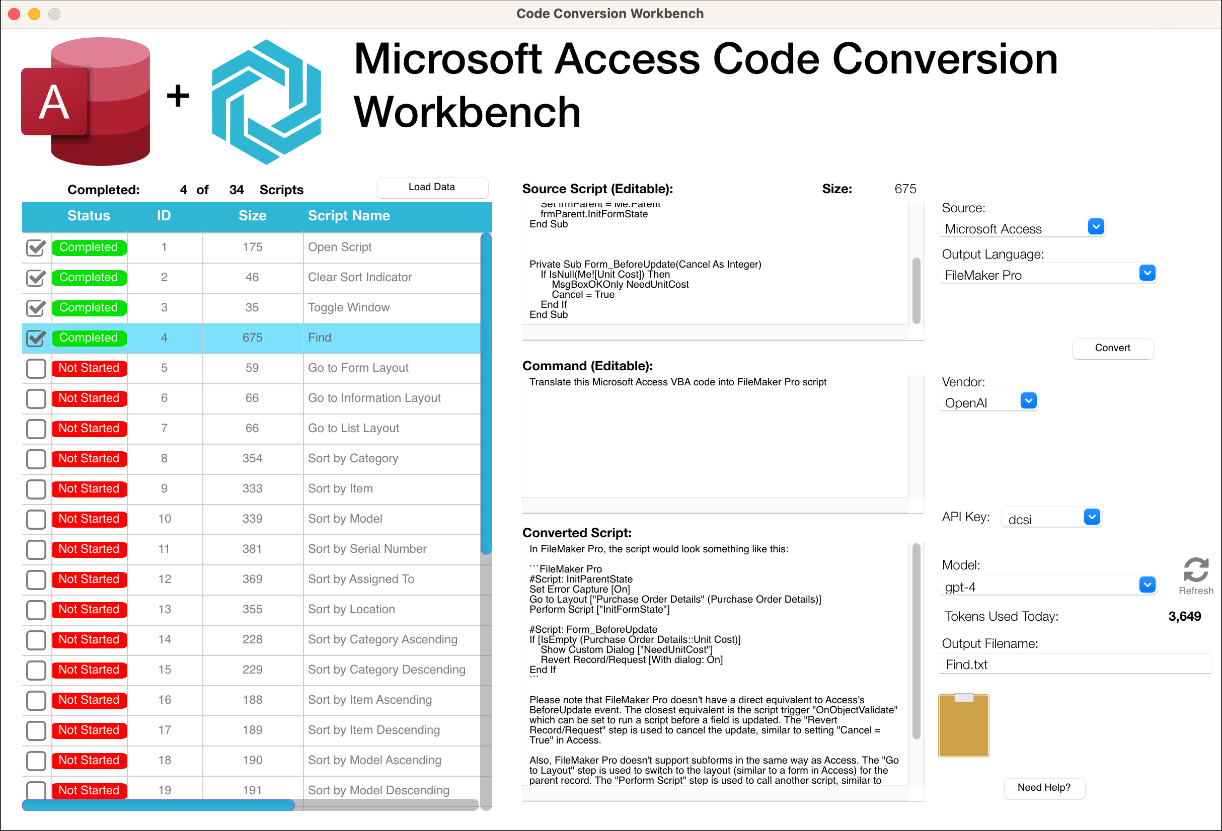
Code Conversion Workbench Model Training Records
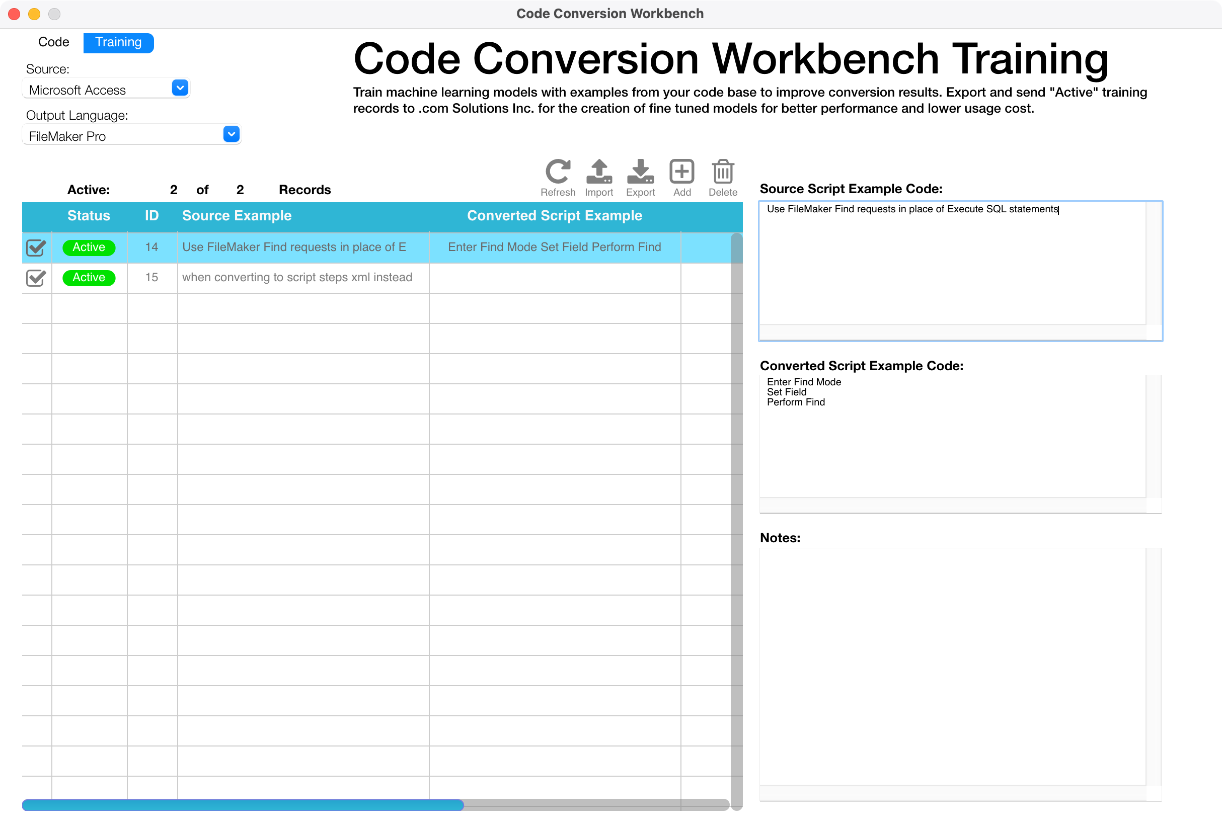
Top 10 Features - Microsoft Access Code Conversion Workbench
 Converts Microsoft Access VBA code into FileMaker Pro scripts.
Converts Microsoft Access VBA code into FileMaker Pro scripts.
 Up to 500,000 daily AI Tokens included (per license qty).
Up to 500,000 daily AI Tokens included (per license qty).
 Efficient workflow manages importing, processing, naming and saving of all scripts.
Efficient workflow manages importing, processing, naming and saving of all scripts.
 To-Do list checklist shows project status at a glance.
To-Do list checklist shows project status at a glance.
 Finely tuned system messages and properties are built in and sent automatically.
Finely tuned system messages and properties are built in and sent automatically.
 Higher capacity machine learning models are included for converting larger scripts.
Higher capacity machine learning models are included for converting larger scripts.
 Flexible GUI provides full control of AI model, source text, prompt text and output filename.
Flexible GUI provides full control of AI model, source text, prompt text and output filename.
 Customize the code conversion process by adding LLM training records for your unique code base.
Customize the code conversion process by adding LLM training records for your unique code base.
 Included with the AI Accelerated version of FmPro Migrator Platinum Edition.
Included with the AI Accelerated version of FmPro Migrator Platinum Edition.
 Copy converted scripts directly into the FileMaker Pro Script Workspace via the clipboard.
Copy converted scripts directly into the FileMaker Pro Script Workspace via the clipboard.
Top 10 Features - FmPro Migrator
 Fixed-price
service, keeps your Microsoft® Access
to FileMaker Pro migration project affordable.
Fixed-price
service, keeps your Microsoft® Access
to FileMaker Pro migration project affordable.
 Process
your files locally, using FmPro Migrator Platinum Edition.
Process
your files locally, using FmPro Migrator Platinum Edition.
 Automated
conversion of Microsoft Access Forms/Reports into FileMaker Pro
Layouts.
Automated
conversion of Microsoft Access Forms/Reports into FileMaker Pro
Layouts.
 Visual
Basic code is converted into FileMaker Pro scripts and linked to Layout buttons.
Visual
Basic code is converted into FileMaker Pro scripts and linked to Layout buttons.
 Grouped
radio buttons/checkboxes are converted into FileMaker fields with
Value Lists.
Grouped
radio buttons/checkboxes are converted into FileMaker fields with
Value Lists.
 Access
database relationships are converted
into FileMaker Pro relationships.
Access
database relationships are converted
into FileMaker Pro relationships.
 Embedded
Access Value Lists are de-duped and converted
into FileMaker Value Lists.
Embedded
Access Value Lists are de-duped and converted
into FileMaker Value Lists.
 Embedded
Form/Report images are converted directly into embedded FileMaker
Layout graphics.
Embedded
Form/Report images are converted directly into embedded FileMaker
Layout graphics.
 Converts
Access SQL Queries into FileMaker
Scripts.
Converts
Access SQL Queries into FileMaker
Scripts.
 Supports
converting Microsoft Access 2000, 2003, 2007, 2010, 2016, 2019, 2021 database files into FileMaker
Pro 11 - 21.
Supports
converting Microsoft Access 2000, 2003, 2007, 2010, 2016, 2019, 2021 database files into FileMaker
Pro 11 - 21.
For more info please send email or call.
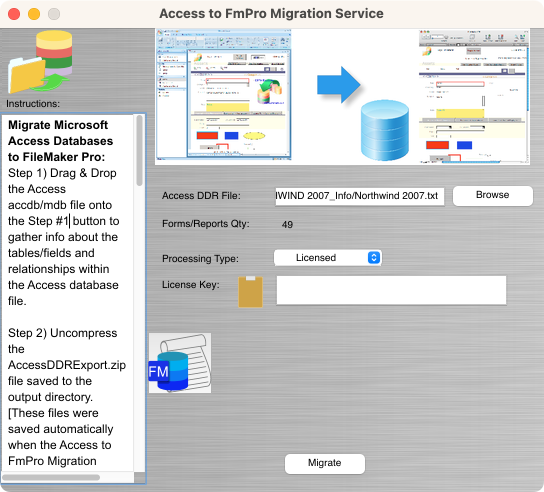
Description
The Microsoft Access to FmPro Migration Service included with FmPro Migrator Platinum Edition provides a fixed-price conversion
service for migrating Microsoft Access .mdb/.accdb database files
into FileMaker Pro database files. This service includes the conversion
of Forms/Reports, Relationships, Queries, Value Lists and Visual Basic
code within a predefined budget.

The features and benefits of using the Access to FmPro
Migration Service include:
 Fixed
Price Service - You know up front what the cost will be to convert
the Forms/Reports, Relationships and Queries layouts from your Microsoft
Access database solution into a new FileMaker Pro database file. Pricing
for the migration service is based upon the number of Forms/Reports
which need to be converted. There is no additional cost for the conversion
of an unlimited number of Microsoft Access Visual Basic code modules
into FileMaker Pro scripts.
Fixed
Price Service - You know up front what the cost will be to convert
the Forms/Reports, Relationships and Queries layouts from your Microsoft
Access database solution into a new FileMaker Pro database file. Pricing
for the migration service is based upon the number of Forms/Reports
which need to be converted. There is no additional cost for the conversion
of an unlimited number of Microsoft Access Visual Basic code modules
into FileMaker Pro scripts.
 Upsize
Access Databases to FileMaker Pro - Microsoft Access database files
are limited to a 2GB maximum file size, 255 fields, and a 64K procedure
size limit. Furthermore, Access Forms/Reports cannot contain more
than 754 controls throughout their lifespan. FileMaker
Pro databases exceed all of these limitations by a wide margin,
while providing legendary ease of use and cross-platform compatibility.
Upsize
Access Databases to FileMaker Pro - Microsoft Access database files
are limited to a 2GB maximum file size, 255 fields, and a 64K procedure
size limit. Furthermore, Access Forms/Reports cannot contain more
than 754 controls throughout their lifespan. FileMaker
Pro databases exceed all of these limitations by a wide margin,
while providing legendary ease of use and cross-platform compatibility.
 Cross Platform Compatibility - Microsoft Access databases are only supported to run on Microsoft Windows. In contrast, FileMaker Pro databases run on macOS, Windows and IOS devices. 3rd party tools like LiveCode for FM enable FileMaker databases to be run as applications on Android & IOS devices.
Cross Platform Compatibility - Microsoft Access databases are only supported to run on Microsoft Windows. In contrast, FileMaker Pro databases run on macOS, Windows and IOS devices. 3rd party tools like LiveCode for FM enable FileMaker databases to be run as applications on Android & IOS devices.
 Save
Time, Get Up and Running Quickly - It can be a tedious and time consuming
process to manually re-create each Access Form/Layout control into
any other development environment. Rather than spending days or even
weeks of valuable time manually converting hundreds of Forms/Reports,
FileMaker developers can utilize the Access to FmPro Migration Service
as an economical alternative. FmPro Migrator Platinum Edition typically
processes each Form/Report in a fraction of a second - much faster
than you could perform the task manually!
Save
Time, Get Up and Running Quickly - It can be a tedious and time consuming
process to manually re-create each Access Form/Layout control into
any other development environment. Rather than spending days or even
weeks of valuable time manually converting hundreds of Forms/Reports,
FileMaker developers can utilize the Access to FmPro Migration Service
as an economical alternative. FmPro Migrator Platinum Edition typically
processes each Form/Report in a fraction of a second - much faster
than you could perform the task manually!
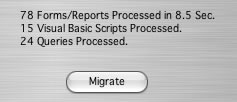
The ability to efficiently perform Access to FileMaker
Pro migrations makes it possible to quickly show prototypes to prospective
customers. An automated migration process represents the ultimate
in rapid application development, which can't be matched by any other
development environment. Being able to show customers a rapid prototype
may make the difference in getting approval for a new client project.
 Font
Remapping - Access databases frequently utilize fonts which are not
cross-platform compatible, since Access only runs on the Microsoft
Windows operating system. Since the definition of the Forms/Reports
are extracted into a text file, a FileMaker developer can simply perform
a search & replace with a text editor to replace any operating
system-specific font names within the AcessDDRExport text file.
Font
Remapping - Access databases frequently utilize fonts which are not
cross-platform compatible, since Access only runs on the Microsoft
Windows operating system. Since the definition of the Forms/Reports
are extracted into a text file, a FileMaker developer can simply perform
a search & replace with a text editor to replace any operating
system-specific font names within the AcessDDRExport text file.
|
 Visual
Basic Code Conversion - The AI Accelerated version of FmPro Migrator Platinum Edition converts each Visual Basic script into a commented FileMaker script which is close to being runnable code. These converted
scripts will require further development and are intended
to be used as a template for the completion of each FileMaker
script. The text returned by the AI model is rendered as commented text copied via the clipboard into the Script Workspace from the Code Conversion Workbench. This means that each script step will need to be created in the Script Workspace in the usual manner. Text from the generated script can easily be copied and pasted into calculation dialogs instead requiring manual typing. Visual
Basic Code Conversion - The AI Accelerated version of FmPro Migrator Platinum Edition converts each Visual Basic script into a commented FileMaker script which is close to being runnable code. These converted
scripts will require further development and are intended
to be used as a template for the completion of each FileMaker
script. The text returned by the AI model is rendered as commented text copied via the clipboard into the Script Workspace from the Code Conversion Workbench. This means that each script step will need to be created in the Script Workspace in the usual manner. Text from the generated script can easily be copied and pasted into calculation dialogs instead requiring manual typing.
The standard version of FmPro
Migrator Platinum Edition simply copies and comments the original VBA code for batch pasting into the Script Workspace all at once. Visual Basic scripts linked to Access form objects are converted into layout objects and also linked to the converted FileMaker Pro scripts.
Code Conversion Workbench Training
The Code Conversion Workbench Training feature customizes the automated conversion process for the unique requirements of a FileMaker Pro database.
Do you prefer using Find Requests to using Execute SQL?
This is where you define how you want the code conversion to be performed by the machine learning model with plain English text examples as shown in the screenshot above. Add as many training records as you need and enable/disable records as needed while converting the original VBA code from the Microsoft Access database.
Code Conversion Workbench Training Results
| VBA Code |
FileMaker Pro Converted Script |
FileMaker Pro Converted Script - With Training |
strSQL = "SELECT [Year]"
strSQL = strSQL & ", [Month]"
strSQL = strSQL & ", First([" & TempVars![Display] & "]) AS SalesGroupingField"
strSQL = strSQL & ", Sum([Sales]) AS [Total Sales]"
strSQL = strSQL & ", First([Sales Analysis].[Month Name]) AS [Month Name]"
strSQL = strSQL & " FROM [Sales Analysis] "
strSQL = strSQL & " Where [Month]=" & TempVars![Month] & " AND [Year]=" & TempVars![Year]
strSQL = strSQL & " GROUP BY [Year], [Month], [" & TempVars![Group By] & "];"
Me.RecordSource = strSQL
Me.SalesGroupingField_Label.Caption = TempVars![Display] |
# Construct the SQL query
Set Variable [ $sql ; Value: "SELECT \"Year\", \"Month\", First ( \"" & Get ( TemporaryVariable ; "Display" ) & "\" ) AS SalesGroupingField, Sum ( \"Sales\" ) AS \"Total Sales\", First ( \"Sales Analysis\" . \"Month Name\" ) AS \"Month Name\" FROM \"Sales Analysis\" WHERE \"Month\" = ?" & Get ( TemporaryVariable ; "Month" ) & " AND \"Year\" = ?" & Get ( TemporaryVariable ; "Year" ) & " GROUP BY \"Year\", \"Month\", \"" & Get ( TemporaryVariable ; "Group By" ) & "\"" ]
# Execute the SQL query
ExecuteSQL [ $sql ; "" ; "" ; Get ( TemporaryVariable ; "Month" ) ; Get ( TemporaryVariable ; "Year" ) ] |
# Enter Find Mode
Enter Find Mode []
# Set the find criteria
Set Field [ Sales Analysis::Month ; Get ( TemporaryVariable ; "Month" ) ]
Set Field [ Sales Analysis::Year ; Get ( TemporaryVariable ; "Year" ) ]
# Perform Find
Perform Find []
# Sort Records (if needed for grouping - FileMaker doesn't inherently group like SQL)
Sort Records [ No dialog ; Restore sort order:No ; Sales Analysis::Year ; Sales Analysis::Month ; Sales Analysis::"Group By Field" ] |
| |
By default, without training, machine learning models will generally convert SQL code into FileMaker ExecuteSQL script steps. |
Applying the training record to the code conversion process generates completely different code resulting in a FileMaker foundSet - ready for immediate display or editing by the user. |
|
 Relationship
Conversion
Relationship
Conversion
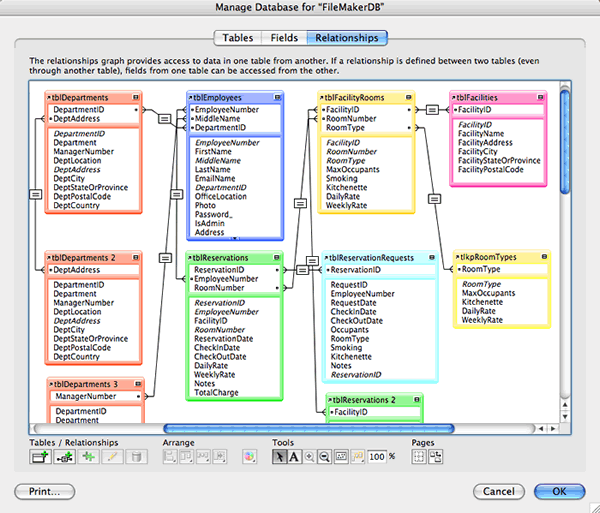 |
Relationships are retrieved from the Access .mdb/.accdb database
file when the tables and fields are gathered during the initial
drag & drop processing of the file.
Access relationships are converted into FileMaker relationships
during the conversion process. Each relationship is then built
in an automated manner using AppleScript on macOS.
Being able to see the relationships at a glance on the FileMaker
RelationshipGraph makes it easier to understand and utilize
the structure of the original database.
|
 Radio
Button/Checkbox Group Conversion
Radio
Button/Checkbox Group Conversion
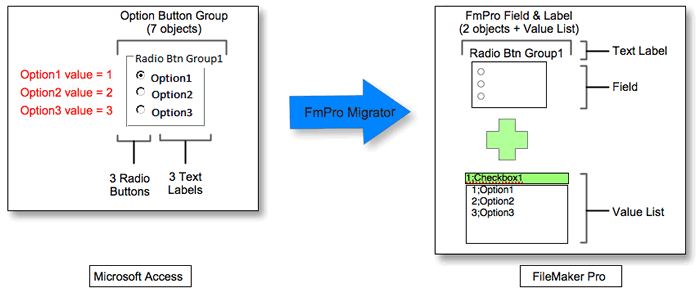 |
|
Microsoft Access radio button/checkbox groups consist of
multiple objects within an acOptionGroup object. Access always
writes a numeric value into the underlying database field
whenever a checkbox or radio button is clicked. The numeric
values are defined within each individual radio button/checkbox
object. The text values seen by the user are defined as caption
text within a text label object corresponding to each button.
Objects which make up the group button are related to each
other in a hierarchical parent/child relationship manner,
which enables FmPro Migrator Platinum Edition to traverse
the object relationships and extract the data values and labels.
In the diagram shown above, the 7 objects contained within
the acOptionGroup radio button group are converted into 2
objects (field and label) and a value list assigned to the
field on the FileMaker Pro layout. The size and rectangular
shape of the converted FileMaker field corresponds to the
coordinates of the original group button object rectangle.
All generated value lists are de-duped and created as individual
value lists. The correct value list is automatically assigned
to the field on the layout, and the field is configured to
display as either a group of radio buttons or checkboxes based
upon its definition on the original Access Form.
|
 Custom
Value Lists
Custom
Value Lists
|
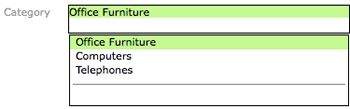
|
Access database fields can be configured with semicolon separated
lists of text based Row Source values. These Row Source values
serve the same purpose as FileMaker Value Lists, providing
for the selection of text value entries into fields.
Access databases do not contain a centralized storage location
for these Row Source values. These lists of values are scattered
throughout the Forms/Reports of the entire database file.
FmPro Migrator extracts and analyzes the Row Source values
for duplication prior to creating new Value Lists for the
FileMaker database file. Therefore if a file contains dozens
or even hundreds of Row Source value definitions, they will
be consolidated down into a much smaller number of unique
Value Lists within the Manage Value Lists window within FileMaker.
|
 Text
& Field Formatting
Text
& Field Formatting
|
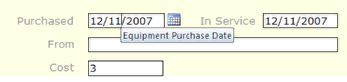
Access
|
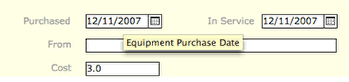
FileMaker
|
|
Text label and field formatting attributes are read from
the Access database and recreated within the objects placed
onto the FileMaker layout. These attributes include: Font
Name, Font Size, Foreground Color, Background Color, Font
Style (Bold, Italic), and Text Alignment.
Access Control Tip text is converted into FileMaker Tooltip
Text for each object.
Access fields having a Date Picker are created with a Drop-down
Calendar on the FileMaker layout.
|
 Embedded
Form/Report Images
Embedded
Form/Report Images
|
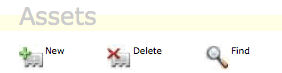
|
Embedded Form/Report graphic images from Access acImage
objects are placed onto each FileMaker layout in the same
size and location as the original image.
Each image is extracted from the Access database as a JPEG
image and written into an Images folder during the AccessDDRExport
processing.
Having the images available as external files prior to
building the FileMaker layouts makes it possible to substitute
new images for the original images. As long as the filenames
remain the same, FmPro Migrator will utilize the replaced
image when creating the new layouts.
Notes: Only embedded images within acImage objects
can be extracted from the Access database. Images stored
as a reference to a file on the file system will show up
as an empty image object on the new layout. Also, images
embedded within acCommandButton objects are not currently
supported.
Microsoft Access 2007 does a better job of matching the
image resizing of embedded graphics images with the display
of the same image within FileMaker Pro. Access 2000 database
files will often display a cropped version of the image
starting with the upper left corner of the image.
|
 Rectangle
and Line Objects
Rectangle
and Line Objects
|
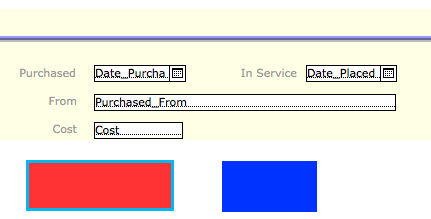
|
Rectangle objects can be used as Form/Report backgrounds
within Access. Filled and unfilled rectangles are converted,
as well as the border properties.
The color and thickness of Line objects is also converted,
as shown by the purple and grey lines drawn across the colored
rectangle.
Line and rectangle objects from Access are converted directly
into FileMaker Pro Line and Rectangle vector graphic objects.
As vector graphic objects they are displayed at high resolution
for on screen display and printing purposes.
|
 TAB
Control & Enclosed Objects
TAB
Control & Enclosed Objects
|
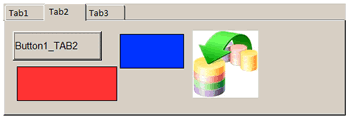
Access
|
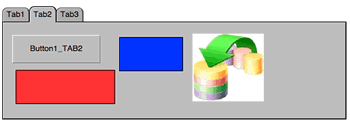
FileMaker
|
|
Access Tab Panel objects are converted into FileMaker
Tab Controls, including the objects embedded within each
tab of the control. Each type of object which is converted
for the main section of the Form/Report is supported for
conversion within each tab of a Tab Control.
|
 SubForms/SubReports
Converted into FileMaker Portals
SubForms/SubReports
Converted into FileMaker Portals
|
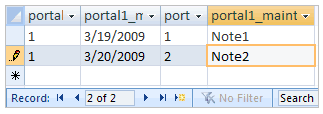
Access
|
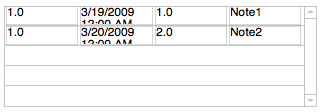
FileMaker
|
|
Microsoft Access Forms/Reports can include SubForms/SubReports,
having functionality similar to FileMaker Pro portals.
FmPro Migrator automatically creates a new portal to represent
each SubForm found on the original Access Form/Report.
FmPro Migrator divides the width of the portal by the
number of fields on the original SubForm and creates each
portal field of the same size. The fields are also created
in the same left to right display order as they were displayed
on the original SubForm.
|
 Queries
Converted to FileMaker Scripts and TOs
Queries
Converted to FileMaker Scripts and TOs
|

Access
|
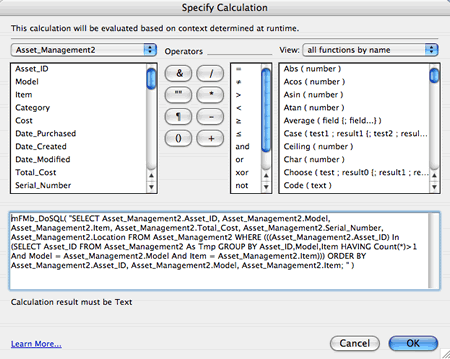
FileMaker
|
|
Each Microsoft Access query is converted into a Table
Occurrence on the FileMaker RelationshipGraph, since
a FileMaker TO represents how the query is used within
the structure of the Access database. Layouts and Fields
on Layouts will immediately display the data referenced
within the base table specified in each of the TOs.
Access queries are also converted into FileMaker scripts
which use the DoSQL plug-in from myFMButler/SHPartners.
These scripts are pasted directly into the FileMaker
Manage Scripts window, along with all of the converted
Visual Basic code. Having the source code for each query
enables the FileMaker developer to configure relationships
representing the functionality of the original SQL query.
|
 Form/Report
Field Formulas
Form/Report
Field Formulas
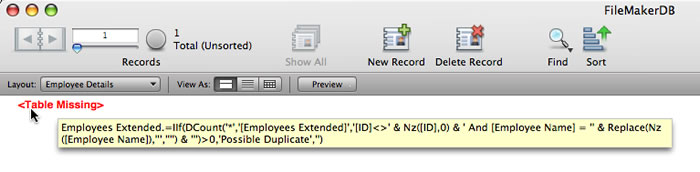 |
|
Access Forms/Reports often include calculated fields
which consist of completely calculated values or database
field values combined with calculated values. Since
the field data source does not translate directly into
an existing field name, the FileMaker layout will designate
the table/field as missing. In order to prevent the
calculation formula from being lost during the conversion
process, FmPro Migrator appends the text of the
calculation formula to the end of field's tooltip text.
The text can easily be copied from the tooltip and used
within new calculated field definitions or scripts.
|
Layout Objects Supported
| Access Form/Report Object Type |
FileMaker Layout Object Type |
| acRectangle |
Rectangle |
| acLine |
Line |
| acImage |
Graphic Image |
| acLabel |
Text |
| acTextBox |
Field |
| acListBox |
Field - With Menu |
| acComboBox |
Field - With Menu |
| acCheckBox |
Checkbox |
| acOptionButton |
Radio Button |
| acOptionGroup - Radio Button Group |
Field Configured As: Radio Buttons - With Value
List |
| acOptionGroup - Checkbox Group |
Field Configured As: Checkboxes - With Value List |
| acCommandButton |
Button or Image |
| acSubForm |
Portal - With Fields |
| acTabCtl (Enclosing Tab Control Object) |
Tab Control |
| acPage (Individual Tab Panel Object) |
Tab Control - Each Tab Within the Tab Control |
| acToggleButton |
Button |
| acBoundObjectFrame |
Field |
| acObjectFrame |
Field |
| |
|
Demo Mode
Due to the complexity associated with any database
migration project, it is recommended that a small test project be
completed prior to starting the full conversion project. By default,
FmPro Migrator Platinum Edition processes Access to FmPro migration
projects in demo mode without a license key. In Demo mode, FmPro
Migrator Platinum Edition will process 5 Forms/Reports and 5 Visual
Basic scripts.
Using the demo mode at no charge, enables FileMaker
developers to become familiar with the conversion process and see
the converted Layouts in the FileMaker database.
Processing Steps & Requirements
Requirements:
AccessDDRExport.zip - This file is written to the local hard disk
when opening the Access to FmPro Migration Service window. This
within this zip archive is a dll file and two versions of the AccessDDRExport
accde/mde database file. This file is used to extract the information
from the Microsoft Access database in preparation for migrating
the contents of the database into FileMaker Pro.
FmPro Migrator Platinum Edition - The Access database file
is dropped onto the FmPro Migrator Platinum Edition Step 1 button
in order to read the tables/fields and relationships from the Access
database. FmPro Migrator Platinum Edition reads and processes the
AccessDDRExport report file along with the extracted images. Tables/Fields
and ScriptMaker scripts generated by FmPro Migrator are copied into
FileMaker Pro via the ClipBoard. In demo mode, FmPro Migrator Platinum
Edition will convert 5 Forms/Reports and 5 Visual Basic scripts
into FileMaker Pro database. Buying a license key for the Access
to FmPro Migration Service provides full-featured migration of the
quantity of Forms/Reports ordered along with an unlimited number
of Visual Basic scripts. This license key enables the processing
of the specified quantity of Forms/Reports for an unlimited number
of Microsoft Access database files for the duration of the license
key. This import process follows the steps detailed in
the Access
to FileMaker Pro Migration Process PDF file.
FmPro Migrator Platinum
Edition may also be used by the FileMaker developer to perform
the conversion of the Access database tables and data FileMaker
Pro.
FileMaker Pro Advanced 11+ - FileMaker Pro Advanced is used
for copying the structure of the tables/fields and scripts via the
clipboard into the FileMaker Pro database file. The FileMakerDB.fp7
standard file created by FmPro Migrator serves as the empty database
used to create all of the Tables/Fields, Relationships, Queries,
Value Lists, Layouts and Scripts converted from the Access database
file. The FileMaker Pro ODBC driver is used for copying the database
records from Access into the FileMaker Pro database file.
Microsoft Access 2000 - 2021 - The version
of Microsoft Access required must be at least Access 2000, in order
to support the execution of the AccessDDRExport accde/mde file used
for extracting information from the source Access database file.
AppleScript- AppleScript
is used for automating the creation of Relationships, Value Lists,
Layouts within the FileMaker database on macOS.
WinAutomation
- A compiled WinAutomation job file [provided at no cost] is used for automating the creation of
TOs, Value Lists, and Layouts within the FileMaker database on Windows.
Actual
Technologies Actual ODBC Driver for Access - The Actual Technologies
Actual ODBC Driver for Access used used for reading database structure
and data from the source Access database on macOS. The Actual
ODBC Driver for Access is the only ODBC driver capable of directly
reading the relationships from within Access 2007+ .accdb database
files.
Note: On Apple Silicon or Windows 11 ARM machines, it is recommended that the data transfer be done on Windows x86 architecture before copying files over to macOS for further GUI automation via AppleScript.
myFMButler/SHPartners
DoSQL Plug-in - This plug-in is used to execute the converted
Microsoft Access SQL Queries within the FileMaker database.
The Access to FmPro Migration
Service utilizes FmPro Migrator Platinum Edition along with the
other software listed here in order to convert the Access database
objects and automates the creation of layouts, relationships, value
lists and scripts within the FileMaker Pro database file.
Unsupported Form/Report Objects
| Access Object Type |
Status |
| Embedded Page#, Date, Record# Objects |
Text of Objects Included on Layout (Unconverted) |
| chart |
NOFIX - No FileMaker Built-in Equivalent (Use
FmPro Plug-Ins) |
| acCustomControl |
NOFIX - ActiveX Controls Not Compatible (Use
FmPro Plug-Ins) |
| Layout Object TAB Order |
NOFIX - Cannot be Pasted Via Clipboard |
| Layout Object z-order Stacking |
NOFIX - Cannot be Pasted Via Clipboard |
| Report Group Header/Footer Sections |
Vertical positions of each report section are exported and the enclosed objects are created in the correct locations on the FileMaker
Layout.
|
