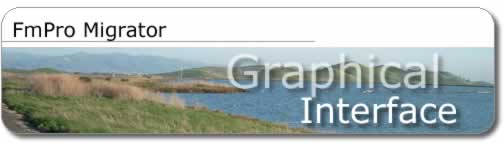
The FmPro Migrator FileMaker folder tab contains fields
for entering FileMaker specific information for the migration process.

|
FmPro
Migrator - FileMaker Tab
|
|
MacOS X
|
Windows
|
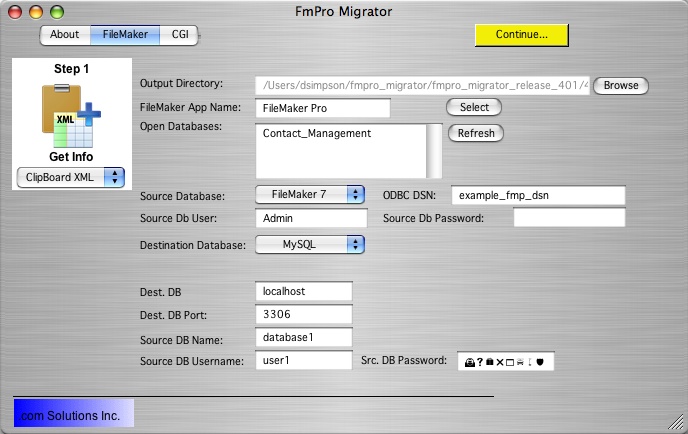 |
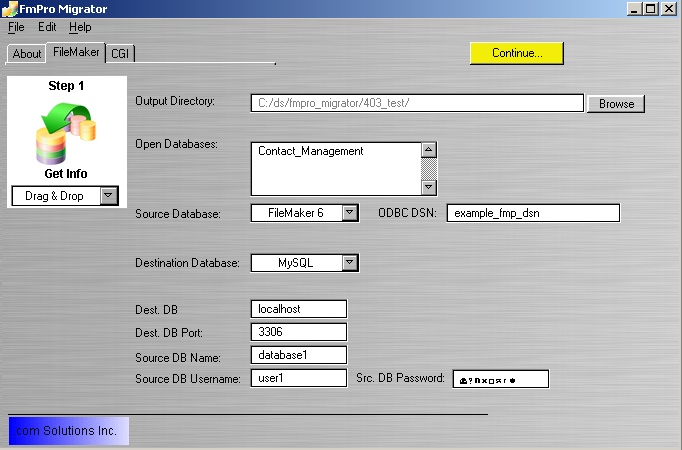 |

Button: Step 1 - Get Info
FmPro Migrator on MacOS X either directly reads the structure of an
empty FileMaker binary file (FileMaker 2,3,4,5,6) or uses Apple Events
via AppleScript to query the FileMaker Pro application for information
about each of the database files which are currently open. Alternately,
with FileMaker Advanced 8+ databases, FmPro Migrator reads the table
creation XML code directly from the FileMaker clipboard. An ODBC connection
to SQL Server is used to gather metadata for SQL Server to FileMaker
migrations.
On Windows, FmPro Migrator reads metadata directly from an empty FileMaker
binary file (FileMaker 2,3,4,5,6), directly from the clipboard, or from
an ODBC connection to the FileMaker or SQL Server database.
Field: Output Directory - Browse button
This field shows the output directory where migration project files
will be written on the computer running the graphical interface. The
browse button presents the user with a dialog box to select this directory
location. This directory represents the location where the MigrationProcess.db3
file is stored, this file contains information about the migration process
for each table/file which is being migrated. If a selected directory
already contains an existing MigrationProcess.db3 file, the yellow Continue...
button is enabled.
Field: FileMaker App
Name [MacOS X only]
Enter the name of the FileMaker application within the FileMaker App
Name field - if AppleScript will be used to gather information from
the source FileMaker database file(s). (if necessary). The name within
this field should represent the name of the FileMaker application or
stand-alone solution file as it appears within the Finder. In most cases,
this field will not need to be changed. However if you desire to retrieve
database structure information from a stand-alone FileMaker solution
file, enter the Finder name of the solution in this field. FmPro Migrator
uses this information to send AppleScript commands to FileMaker in order
to retrieve the structure information from the FileMaker database. If
you enter an invalid program name here, the Open Databases field will
display "Compiler Error" after pressing the Refresh button.
Field: Open Databases
Open one or more FileMaker database files, then press the Refresh button.
All of the FileMaker databases which are open will appear in the Open
Databases field. There needs to be at least one database file open for
the conversion process to be performed.
Note: You must have unrestricted access to the database (with no password
required) in order for FmPro Migrator to read the database structure
info from the FileMaker database.
FmPro Migrator also uses this field to display information for tables
located within the Access or SQL Server database file referenced by
the Source Database ODBC DSN.
Menu: Source Database
The source database may be a FileMaker, Access or SQL Server database.
If Access is selected as the source database, then FileMaker 7 is automatically
selected as the destination database.
Field: Source
Database ODBC DSN
The source database ODBC DSN is used to query the source database in
order to obtain database structure information. This info is first used
to fill in the Open databases field [on Windows], and is then used to
generate the ODBC DSN names used within the generated migration scripts
for Access to FileMaker 7 and FileMaker to FileMaker 7 migrations. On
MacOS X, this field is only visible when FileMaker 7 is selected as
the source database.
Field: Source Db
User
The Source dB User is used to log into the source database to obtain
the database structure information. FileMaker 7+ creates a default user
account named "Admin" whenever a new database is created.
Field: Source
dB Password
The Source dB Password is used to log into the source database to obtain
the database structure information. FileMaker 7+ creates a default user
account named "Admin" whenever a new database is created,
and by default this account does not have a password.
Menu: Destination
Database
Select the database which will be the destination for the data.
Field: Destination
dB User
The Destination dB User information is used to connect to the destination
database, create/drop tables and transfer data from the source to destination
databases. FileMaker 7+ creates a default user account named "Admin"
whenever a new database is created.
Field: Destination
dB Password
The Destination dB Password is used to connect to the destination database,
create/drop tables and transfer data from the source to destination
databases. FileMaker 7+ creates a default user account named "Admin"
whenever a new database is created, and by default this account does
not have a password.
Button: Continue...
Once info has been gathered from the source database, the yellow Continue
button becomes visible. Click this button to open the Migration Process
window and proceed to Step #2.
