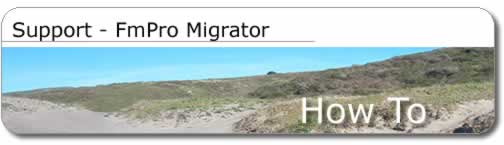
Note: The info in this article is for an older version of FmPro Migrator. The newest illustrated PDF manuals are located on the support web page.
This older article was written before the addition of the PHP Migration feature along with improved functionality in the FmPro Migrator user interface. The process is much easier today!
How can FmPro Migrator help you?
Summary
This article covers the procedures involved with migrating a FileMaker
Pro database to a MySQL database running on any platform using the FmPro
Migrator utility on MacOS X.
Note: The info in this article is for an older version of FmPro Migrator. The newest illustrated PDF manuals are located on the support web page.
Also, this article doesn't cover the process of migrating or converting layouts into functional PHP web applications, which is covered by a new web page and PDF manual.
Why Use FileMaker Pro?
FileMaker Pro offers unrivaled ease of use for the implementation
of workgroup-sized relational databases. Even an inexperienced user
can create their first database within a few minutes. The FileMaker
Pro user interface is very intuitive, but still offers in-depth features
such as scripting and complex field calculations for more experienced
users. In a FileMaker Pro database, the display of information can be
customized by the creation of multiple layouts. In other databases like
Oracle or SQL Server this functionality is implemented by creating a
view within the database.
Why Migrate to MySQL?
MySQL is the most popular open-source database available
today with an estimated user base exceeding 4 million. This popularity
has led to wide availability of MySQL database servers within businesses
and by ISPs. Most ISPs offer economical MySQL database hosting with
their web hosting plans, thus making MySQL a popular choice for web
developers. MySQL also offers better scalability and features such as
transactions and database replication. FileMaker Pro Unlimited or Server
editions are generally limited to 250 (or fewer) simultaneous users,
while MySQL can be expected to serve thousands of simultaneous users.
In fact, a Ziff-Davis Media, Inc eWeek
benchmark test has shown MySQL to have performance comparable to Oracle
9i.
Overview of Migration Tasks
For the purposes of this article, we will assume that
the MySQL database software has been installed on your platform of choice
and that the default MySQL database root account password has been changed.
There are many helpful articles and instructions readily available concerning
the installation of MySQL on a variety of platforms.
The migration tasks required for a FileMaker to MySQL
migration include:
• creating a list of fields and field types available within the
FileMaker Pro database
• creating a MySQL database which will contain new database tables
(unless a database has already been created). Note: Do not use
the database created as part of the MySQL installation process, which
is named “mysql”. You should create a new database to store
your new database tables.
• creating a new MySQL database user account which will be used
to log in and use the new table.
• creating the new MySQL database table to match the structure
of the FileMaker database.
• transferring the data from the FileMaker Pro database into MySQL.
How FmPro Migrator Works
FmPro Migrator uses Apple Events via AppleScript to query
the FileMaker Pro application for information about each of the database
files which are currently open. The information gathered from each database
is summarized within a report file which can be used by the developer.
This information is also used to generate Perl and SQL scripts used
for creating database tables and moving the data from FileMaker Pro
to the destination database. (See Figure 1)
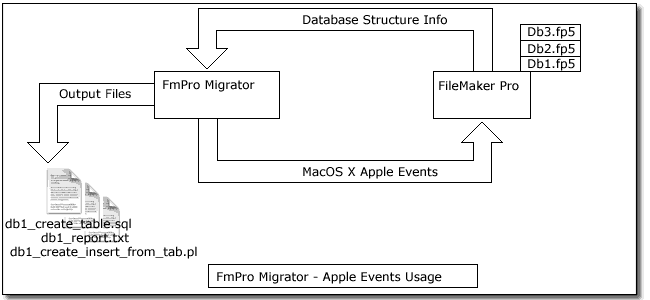
Figure 1 - Using Apple Events to Obtain
FileMaker Pro Database Structure
After creating the MySQL database user account and MySQL
database table, the FmPro Migrator generated Perl program is used to
transfer text and image data from FileMaker Pro to the new MySQL database
table. A Perl DBD::ODBC connection is made to the FileMaker Pro database
running on MacOS X, MacOS 9 or Windows. The destination MySQL database
may be located locally on any OS platform or at a remote location such
as an ISP. (See Figure 2)

Figure 2 - Using a Perl Program to Transfer
Data to MySQL
Though there is flexibility concerning the servers which
may be used to host the FileMaker Pro and MySQL databases, the Perl
program must be run on a Windows server in order to utilize FileMaker
Pro ODBC drivers. At the present time there is no FileMaker ODBC driver
available for MacOS X, and the FileMaker Pro ODBC driver used on the
MacOS 9 architecture cannot be used with the Perl DBD::ODBC module.
Preparation Steps
The first preparation step for the migration process is
to rename the FileMaker Pro database to insure that there are no spaces
or special characters in the name of the database file. This step is
required in order to insure that the FileMaker Pro database name will
be usable within a SQL query passed thru the ODBC connection to the
FileMaker Pro database. Therefore a database named “Contact Management.fp5”
would be renamed as “Contact_Management.fp5”. FmPro Migrator
will then construct a database table name based upon this filename which
will result in the name “contact_management”.
The second preparation step is to insure that the Local
and Remote data access companion plug-ins are enabled within FileMaker
Pro. These plug-ins are enabled via the Application Preferences dialog
(within the FileMaker Pro/Preferences/Application... menu in MacOS X).
(See Figure 3)
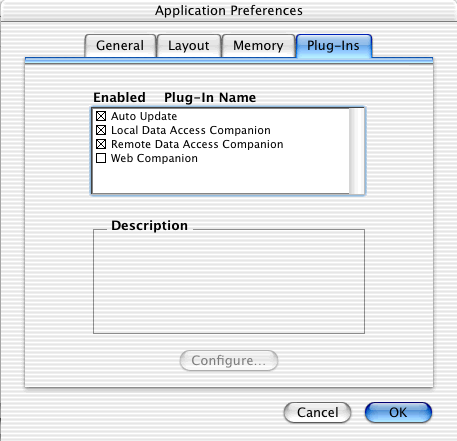
Figure 3 - Enabling the FileMaker Pro Local
and Remote Data Access Companions
Once these plug-ins have been enabled for the application,
the use of these plug-ins needs to be enabled for each individual database
file which will be migrated. Enabling this functionality configures
FileMaker Pro to utilize its internal built-in ODBC driver in order
to accept and process SQL commands via an ODBC connection. (See Figure
4)
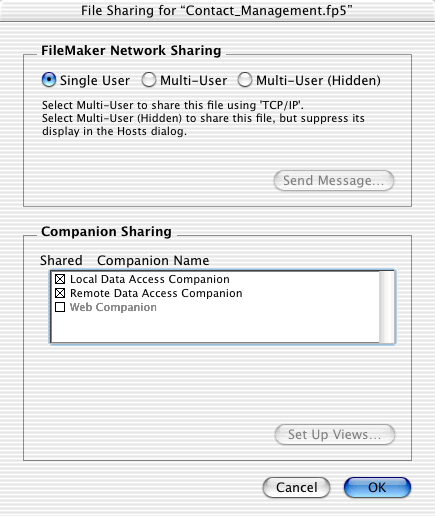
Figure 4 - Enabling the FileMaker Pro Database
Sharing with the Data Access Companions
The FileMaker Pro built-in ODBC driver can only be utilized
by the FileMaker Pro application to process ODBC connections. This ODBC
driver cannot be utilized by Perl DBD::ODBC software (or any other software)
running on the same computer for making connections to the database.
This is why it is currently necessary to utilize a Windows-based computer
(or Virtual PC running on MacOS X) to run the Perl DBD::ODBC/mysql program
for data transfer between databases. The third preparation step is to
install Activestate Perl, the Perl DBI, DBD::ODBC and DBD::mysql modules
on the Windows server along with the FileMaker ODBC Driver. (The DBI/DBD::ODBC
modules can be downloaded from www.cpan.org) or installed with Activestate
PPM from a Windows command prompt window. Use the following install
commands:
ppm
PPM> install DBI
PPM> install DBD-ODBC
PPM> install DBD-mysql
PPM> quit
The fourth preparation step is to create the MySQL database
(unless one already exists for your use) and create the MySQL user account
which will access the new database table which will be created to hold
the FileMaker Pro data. This user account should have the proper privileges
to insert and delete records and access the database table thru the
network. This will generally involve specifying the IP address or range
of hostnames which have permission to access the database. Creating
the /etc/my.cnf, ~username/my.cnf or c:\my.ini file will enable logging
into the MySQL database locally without having to specify a password
on the command line. This feature prevents the password from being seen
in the process list by other users.
The fifth preparation step is to create the FileMaker
Pro ODBC DSN entry in the Windows ODBC Data Sources control panel. Create
the contact_management_fmpro_odbc_dsn entry in the ODBC Control Panel.
Change the configuration of the Max Text length parameter from 255 to
65000 in the Advanced tab of the FileMaker DSN.
Step By Step Migration Instructions
Step 1) Launch FileMaker Pro and open one or more FileMaker
Pro databases on MacOS X.
Step 2) Launch FmPro Migrator on the same server where
FileMaker Pro is running.
Step 3) Fill in the fields on the FileMaker tab of FmPro
Migrator. Use the Browse button to select a destination directory for
the generated migration files and select “MySQL” as the destination
database. The maximum length of data supported in MySQL VARCHAR columns
is 255 characters, however FileMaker Pro text fields may contain as
many as 64000 characters. To prevent problems with FileMaker Pro data
exceeding the MySQL column size, FileMaker Pro fields which contain
more than 255 characters should be listed in the Large Text Fields field.
Any fields listed in the Large Text Fields field will be created as
MySQL Text columns in the destination database. Note: The text
field names listed in this field should represent the name which will
be used by FmPro Migrator for the MySQL column. Special characters and
spaces are removed from FileMaker Pro field names in order to create
the MySQL column names. For ease of data entry you may want to press
the Migrate button to generate all of the files first. Then look at
the MySQL version of the report file (named contact_management_report_mysql1.txt
for this example) in order to copy and paste the MySQL field names.
The Path to Perl field will not generally need to be changed
because the default value is already set for MacOS X. (See Figure 5)
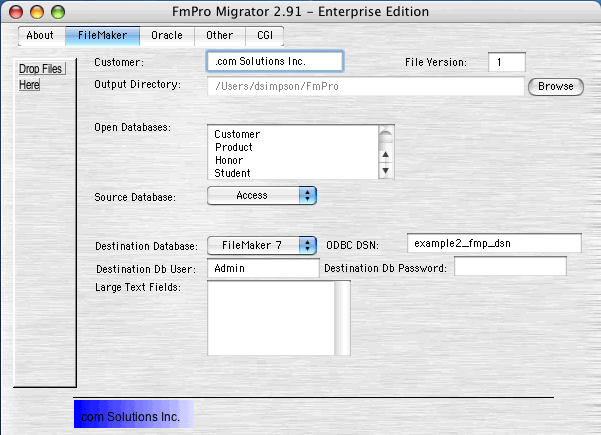
Figure 5 - FileMaker tab of FmPro Migrator
Step 4) Click on the MySQL folder tab and enter the MySQL-specific
information for the destination database. The Hostname field may contain
either a hostname resolvable by a DNS server or the IP address of the
MySQL database server. The default MySQL TCP/IP port number is 3306
and this will generally not need to be changed unless your DBA, system
administrator or ISP tells you to use a different port number. The Database
Name should represent the name an existing MySQL database which must
already exist within the database. Note: Do not use the database
named “mysql” because it is reserved for use by the MySQL
database server. The Username and Password fields should represent an
existing MySQL database user account.
(See Figure 6)
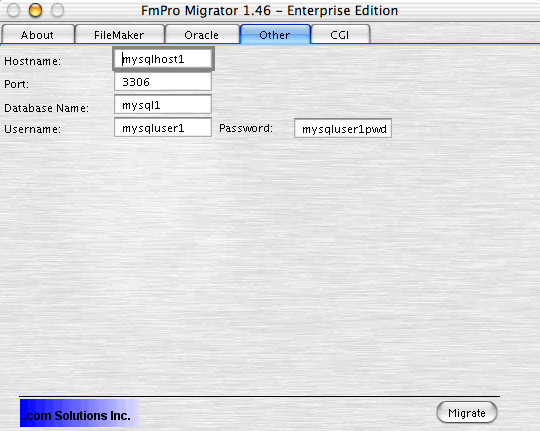
Figure 6 - MySQL tab of FmPro Migrator
Step 5) Press the Migrate button to generate the migration
scripts and database documentation files.
Step 6) Examine the contact_management_create_table1.sql
file to determine if any changes need to be made. The MySQL table columns
created as VARCHAR(255) should be modified as needed prior to creating
the table. These columns should only be created as large as needed because
the default index width is 500 bytes for non-FULLTEXT search indexes.
If the column widths are too large, then it may not be possible to create
a multi-column index containing the columns you require at some future
date. Transfer the contact_management_create_table1.sql file to the
MySQL server and execute this code from within the mysql client application
to create the table which will contain the FileMaker data. Using the
following command:
mysql mysql1 -u user1 < contact_management_create_table1.sql
If you have not specified a default password via the my.cnf
or my.ini file, then the contents of the file can be executed as follows:
mysql mysql1 -u user1
Enter password: *************
mysql> source contact_management_create_table1.sql
Step 7) Transfer the contact_management_fmpro_to_mysql_xfer_odbc1.pl
program to the Windows server and execute the code as shown below. The
contact_management_fmpro_to_mysql_xfer_odbc1.pl program will transfer
text, numeric, date, time and JPEG image information from FileMaker
Pro to the new MySQL table.
perl contact_management_fmpro_to_mysql_xfer_odbc1.pl
If Perl was associated with the .pl file extension during
the installation of Activestate Perl, then you can simply type:
contact_management_fmpro_to_mysql_xfer_odbc1.pl
This program transfers all records from the FileMaker
Pro database into the new MySQL table within the MySQL database. The
program can be customized if necessary in order to transfer a subset
of records by changing the SQL query. Instead of using:
my $fmpro_sth = $fmpro_dbh->prepare("select
* from $filemaker_database_name");
this code could be modified as follows:
my $fmpro_sth = $fmpro_dbh->prepare("select
* from $filemaker_database_name where identification_number > 1000
");
The contact_management_fmpro_to_mysql_xfer_odbc1.pl
Perl program can also be modified to support JPEG images within a container
fields larger than 100,000 bytes. This is the default setting for the
$long_readlength variable within the program.
Once the data has been transferred to the MySQL table,
it can easily be viewed or modified with the MySQL Control Center utility
(also available for download from www.mysql.com). The MySQL Control
Center utility can be used to administer the MySQL database as well
as view images stored within LongBLOB columns. This utility is currently
available for Windows and Linux with a future revision planned for MacOS
X.
Summary
FileMaker Pro is a versatile easy to use workgroup database
application. But if you need functionality not included in FileMaker
Pro such as better scalability, replication, or inexpensive hosting
at an existing ISP, MySQL is a good alternative to consider. By simplifying
the migration process from FileMaker Pro to MySQL, FmPro Migrator enables
database developers to utilize the best database for their needs. Databases
may easily be prototyped and tested with FileMaker Pro and then migrated
to MySQL if the need arises.
Resources/Links
FmPro
Migrator Example Files
FmPro Migrator Info
www.mysql.com
ActiveState Perl
